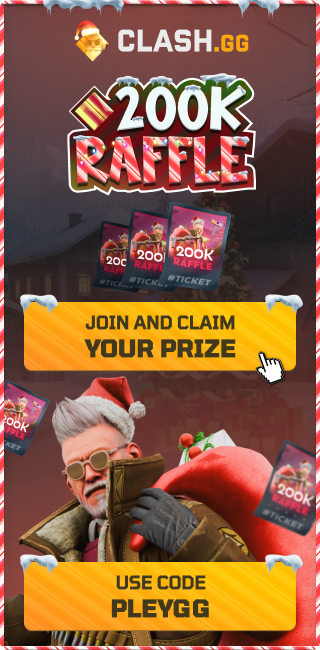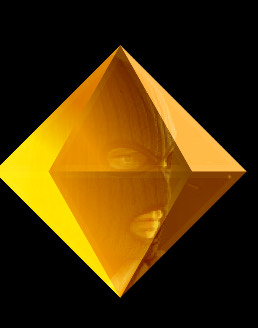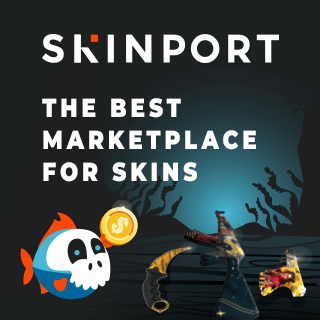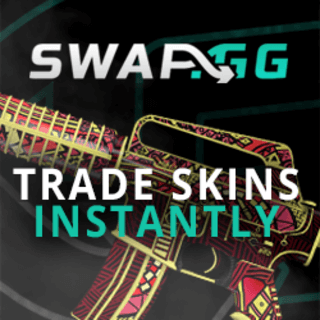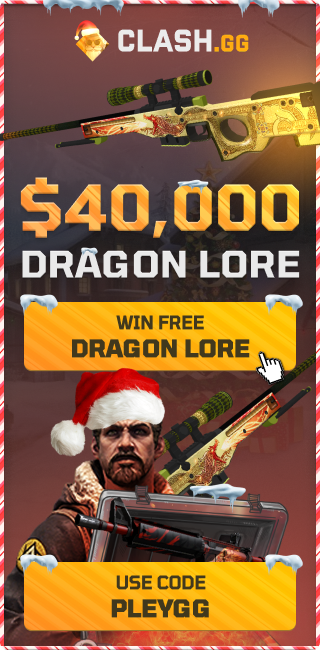The Ultimate CS2 FPS Boost and Optimization Guide
Are you looking for the best way to maximize your frames per second (FPS) and optimize your Counter-Strike 2 (CS2) experience?
This comprehensive guide is designed to help you achieve the smoothest gameplay possible.
1. System Restore Point and Registry Backup
Before making any changes, it's crucial to create a system restore point and back up your system registry. This step allows you to revert any changes if they don't work out as expected or if you want to return to your previous setup. Follow these steps carefully to ensure you can undo the modifications if needed.
2. Clean Windows Installation
For the best results, Isa recommends formatting your Windows installation and starting fresh. This step, while optional, can lead to significant performance gains. If you're not ready for a complete reinstallation, you can still proceed with the rest of the guide for excellent results.
3. Install CS2 FPS Boost Tools
To begin the optimization process, download the tools Isa has provided. You can find these tools in the description of the video linked in this guide. These tools are essential for the following steps.
4. NVIDIA Graphics Driver Optimization
For NVIDIA users, uninstalling your current driver and installing a specific version (546.33) can lead to better performance in CS2. Use Display Driver Uninstaller (DDU) from Isa's folder to remove your existing driver and follow the steps to install the optimized version. Make sure to adjust settings like disabling telemetry and rebuilding the digital signature for optimal results.
5. NVIDIA Profile Inspector and MSI Afterburner
Utilize NVIDIA Profile Inspector to import a user-defined profile that matches your GPU model. This step fine-tunes your graphics settings for the best performance. Then, configure your GPU fans using MSI Afterburner to maintain optimal cooling and performance during gameplay.
6. Best CS2 NVIDIA Settings
Adjust your NVIDIA Control Panel settings according to Isa's recommendations. These include advanced 3D image settings, FSX configuration, and refresh rate adjustments. Make sure to customize the scaling mode based on your monitor setup and preferences for black bars, full screen, or native resolution.
7. Optimizing Windows for Gaming
Further enhance your system by running CMD tweaks provided by Isa, which help clean up Windows and disable unnecessary features. Additionally, use Bitsum Process Lasso to reduce input latency and measure system responsiveness, ensuring your system runs smoothly.
8. Debloat Windows
Removing unwanted software and components can free up system resources and improve performance. Isa provides specific steps for debloating Windows 10 and Windows 11, using customized block lists to remove bloatware and unnecessary background processes.
9. Install Microsoft DirectX and Visual C++ Redistributables
Ensure your system has the latest DirectX and Microsoft Visual C++ Redistributables installed. These components are essential for running CS2 and can significantly impact performance if missing or outdated.
10. Optimizing Power Settings and RAM Usage
Adjust your power settings by importing a custom power plan designed by Isa, and optimize your RAM by applying registry tweaks based on your system's RAM capacity. These steps help ensure your system is using its resources most efficiently during gameplay.
11. Steam and CS2 Specific Settings
Finally, tweak your Steam and CS2 settings for the best in-game experience. Disable unnecessary features like animated avatars and adjust launch options based on your CPU's core count. Copy Isa's recommended in-game video settings, focusing on balancing visual quality and performance.
By following these steps, you should see a significant boost in FPS and overall performance in CS2. This guide is tailored for both advanced users and those new to system optimization, ensuring everyone can achieve the best possible gameplay experience.