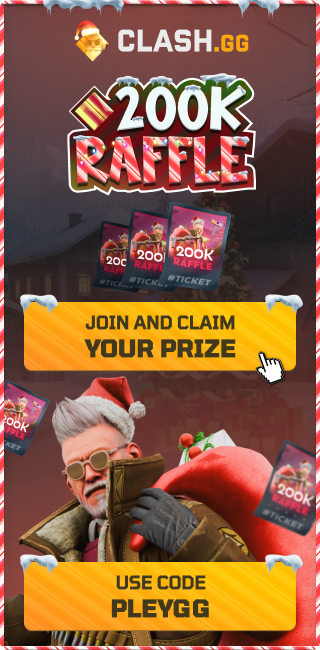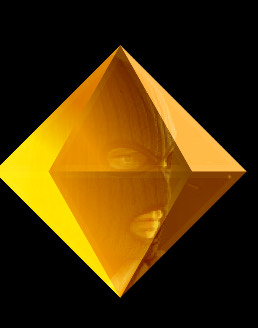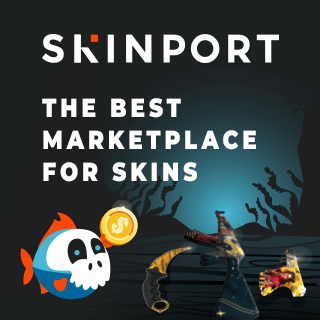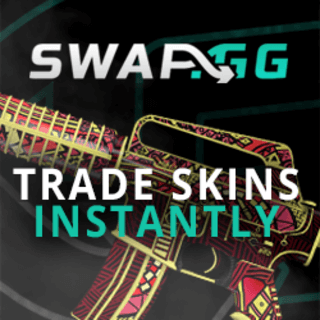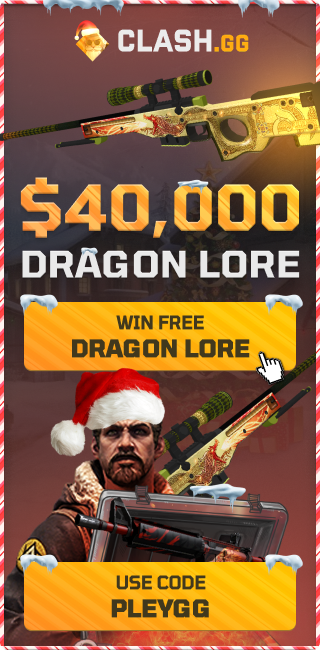How to Set Up the New Jump Throw Bind in CS2 [August 2024]
If you're an avid CS2 player, you're likely aware that the old jump throw bind, a crucial tool for precision grenade throws, stopped working as of August 19th, 2024.
Fortunately, the community has quickly come up with a solution. In this guide, we’ll walk you through the steps to set up the new jump throw bind in Counter-Strike 2 (CS2), ensuring you stay competitive in your games.
Why the Jump Throw Bind is Essential in CS2
The jump throw bind is a key component in CS2 for executing precise grenade throws. It allows players to release grenades at the exact moment they jump, ensuring consistent and accurate throws. This is especially important for smokes, flashbangs, and molotovs, which can significantly impact the outcome of a round.
Setting Up the New Jump Throw Bind in CS2
1. Get the Necessary Binds:
First, you'll need the new bind script. Thanks to the efforts of Poggu on Twitter, a new method has been devised.
2. Create the Autoexec.cfg File:
Open a new Notepad document and paste the binds into it. The default bind uses the 'H' key for the jump throw, but you can replace 'H' with any key of your choice. Save this file as autoexec.cfg and store it on your desktop.
3. Move the Autoexec.cfg to Your CS2 Config Folder:
Navigate to your Steam library, right-click on CS2, and select Properties. Under Installed Files, choose "Browse" to open the game directory. Inside the CS2 directory, go to the csgo folder, then the cfg folder, and drag the autoexec.cfg file into this location.
4. Set Up Launch Options:
In Steam, go back to CS2 properties, click on "General," and add +exec autoexec.cfg to the launch options. This ensures your bind is automatically loaded whenever you start the game.
5. Test the Jump Throw Bind:
Launch CS2 and test your new bind. Press the key you set (e.g., 'H') along with the left-click mouse button to perform a jump throw. If it doesn't work immediately, you may need to manually execute the autoexec.cfg by opening the in-game console and typing exec autoexec.cfg.
Advanced Jump Throw Binds
For those looking for more functionality, like a forward (W) jump throw, VINI has developed a bind that combines multiple keys. This requires pressing four keys simultaneously: your chosen jump throw key (e.g., 'X'), the spacebar (for jump), 'W' (for forward movement), and the left mouse button. This can be a bit tricky, but it allows for more complex throw mechanics.
Setting Up Jump Throw Binds Using Macros
If you're using a Razer or Wooting keyboard, you can set up these binds using macros. Download the macro files from the Google Drive link provided and import them into your keyboard software (e.g., Razer Synapse). Assign the macros to your preferred keys and test them in-game to ensure they work correctly.
For more detailed instructions on setting up macros for other brands follow NartOutHere on Youtube.
Pro Tip: If Valve decides to remove or alter the jump throw bind functionality in future updates, consider setting up custom macros or using advanced scripting tools to retain your competitive edge.
Stay ahead in CS2 by mastering these new jump throw binds. For additional help or troubleshooting, join the community Discord linked in the video description. Keep your gameplay sharp and your strategies on point with the latest tips and tricks.