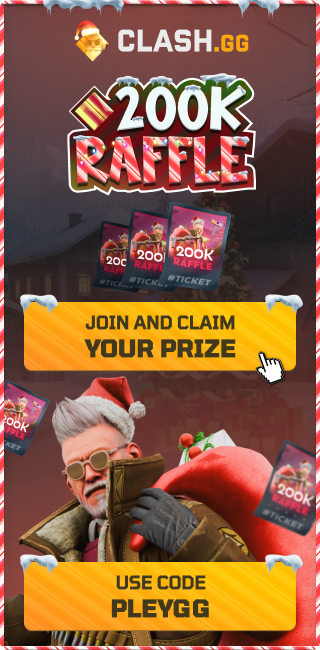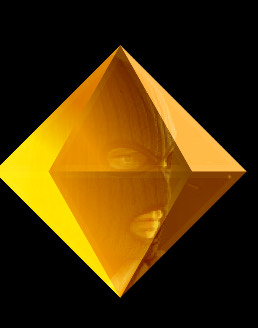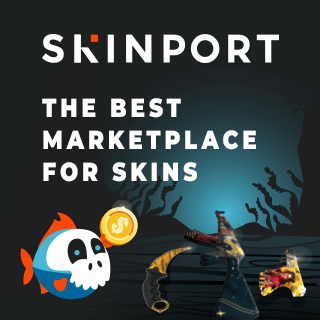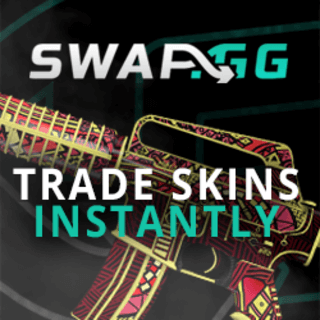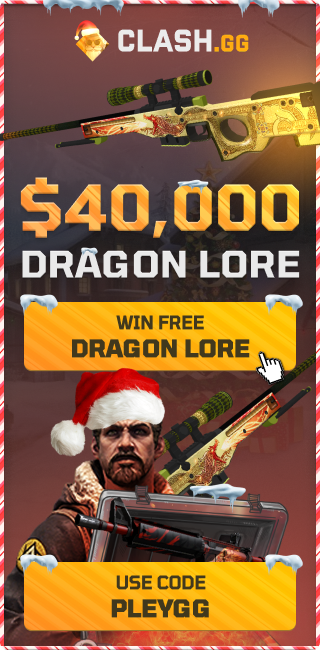How to get the best radar settings in CS2
How to set up the perfect radar in CS2.
Counter-Strike 2 is one of a kind when it comes down to personal customization options. You’re able to build the game’s HUD in almost any way that you want, even to the point of altering the way your hero model bobs when walking in-game.
These are our recommendations for the best radar settings in CS2:
- Radar centers the player - Yes
- Radar is rotating - Yes
- Radar Hud Size - 1.30
- Radar Map Zoom - 0.40 (alternatively 0.35 - you can change this in the console with this command: cl_radar_scale 0.35)
- Toggle shape with Scoreboard - Yes
Naturally, this level of customization extends to the radar in-game at the top-right of your monitor. If you’ve ever watched pro players on Twitch, or seen their video highlights on YouTube, you’ll probably have noticed that they’re not using the default radar settings.
Instead, many of the experienced players and pro’s are able to see the entire map on their radar, which gives them as much information as possible. And as you should know, information is one of, if not the most important thing in CS2.
We’d highly recommend you have a radar that allows you to have an overview of the whole map. It gives you constant and reliable information on where your teammates and threats are positioned, especially if you’re unfamiliar with a certain map. So, it’s definitely worth to get rid of the default radar and swap to a better one.
You can change your radar settings in the settings menu. Here click game, and then the radar tab. Here you can change how the radar looks, and if you want it to center around the player.
This video will help you understand how to set up your radar:
We recommend that you try out different options and see, how it fits your game style.
If you aren’t happy with your radar changes you can always reset to the default radar by typing in these commands in the console:
- cl_hud_radar_scale 1
- cl_radar_always_centered 1
- cl_radar_icon_scale_min 0.6
- cl_radar_rotate 1
- cl_radar_scale 0.7